If you've been set up as a new user on the site, your administrator will notify you of your new username and password via email. The first time you login, for security purposes, you should change your password.
If you forget your password, contact our helpdesk on support@jumpsuite.co.uk
How to log in:
Step 1: Go to https://www.yoursite.com/en-gb/admin
If the site is still under construction, you'll need to use the temporary domain provided. If the site is live then use your normal website domain.
You'll see a login box like this:
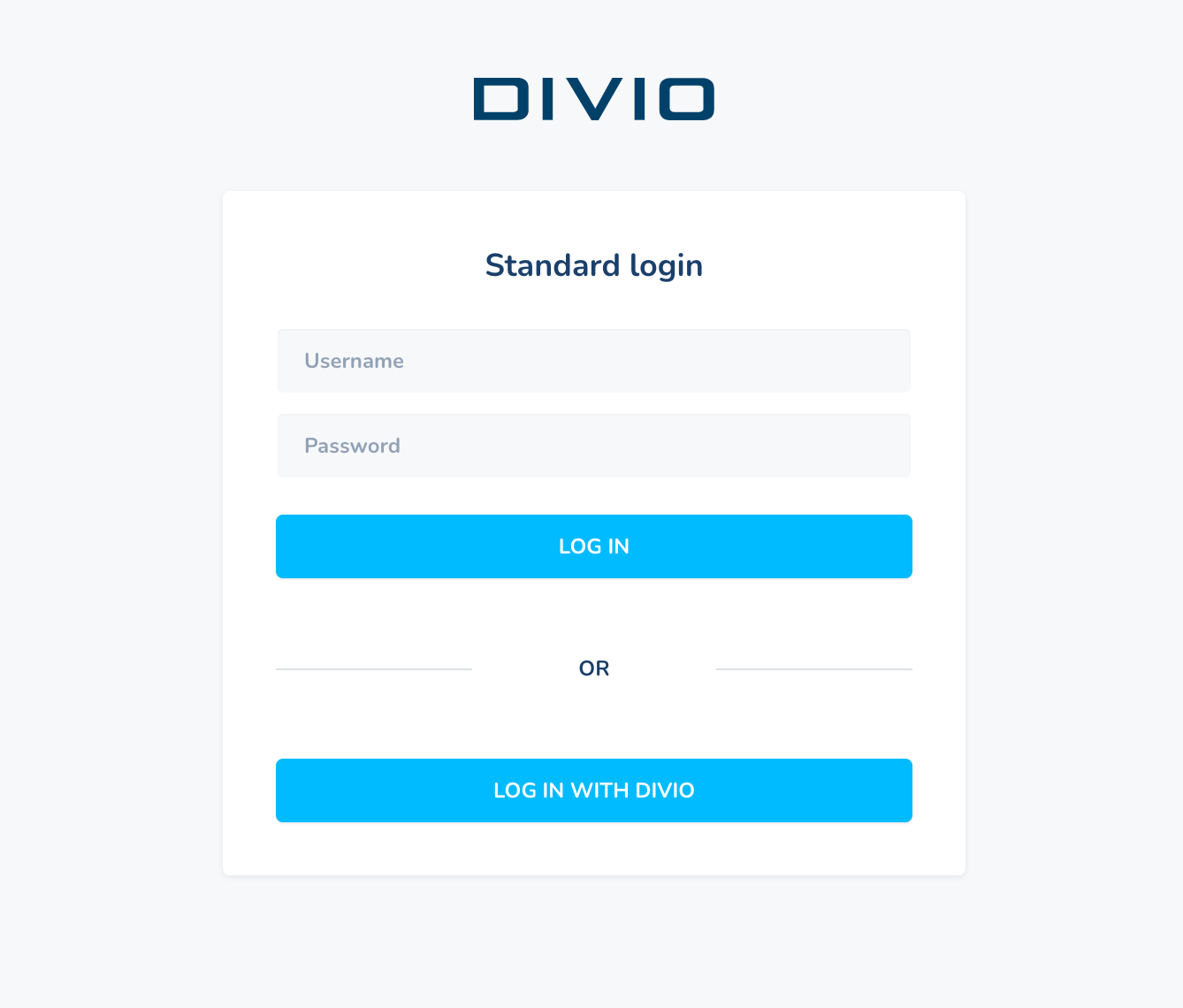
Simply input your login details and press login to be taken to your site.
How to change your password:
On successful login, for security, you should change your assigned password. Scroll down to the AUTHENTICATION AND AUTHORIZATION section and select Users:

You'll see a list of users, select your account, at the top of the form, you'll see a link to reset your password:

On the password reset page, choose your new password, enter it again for verification and save it:
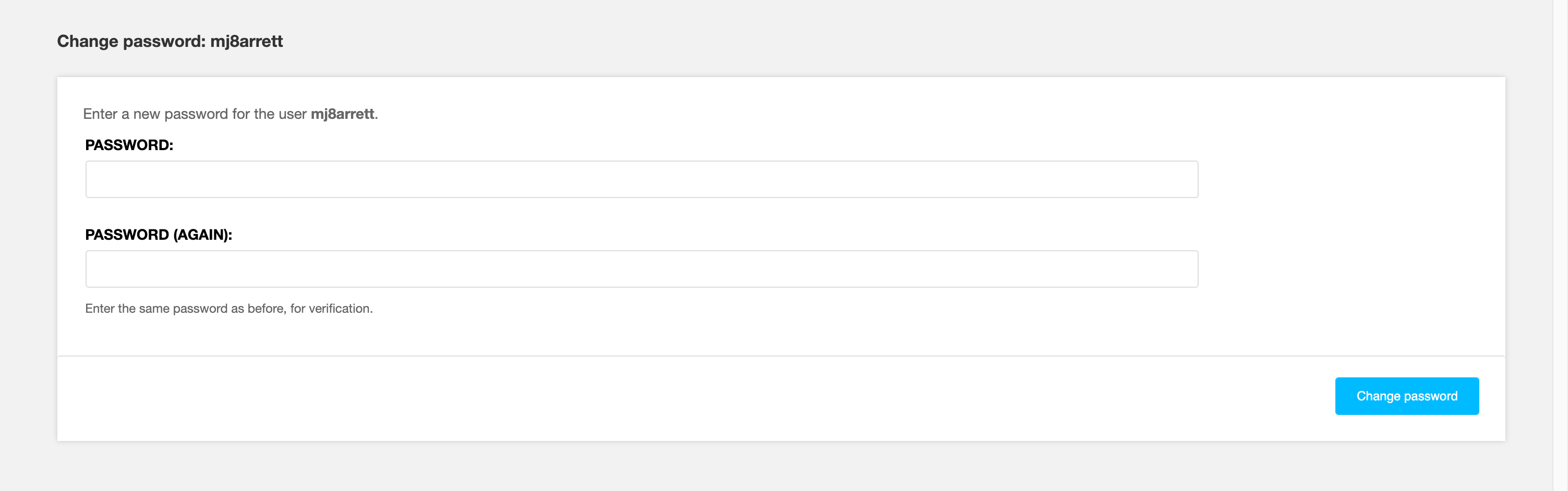
You will be returned to your user record. Scroll to the bottom and Click "Save" to return to the User list:

To test your login is working, try logging out and logging back in.
