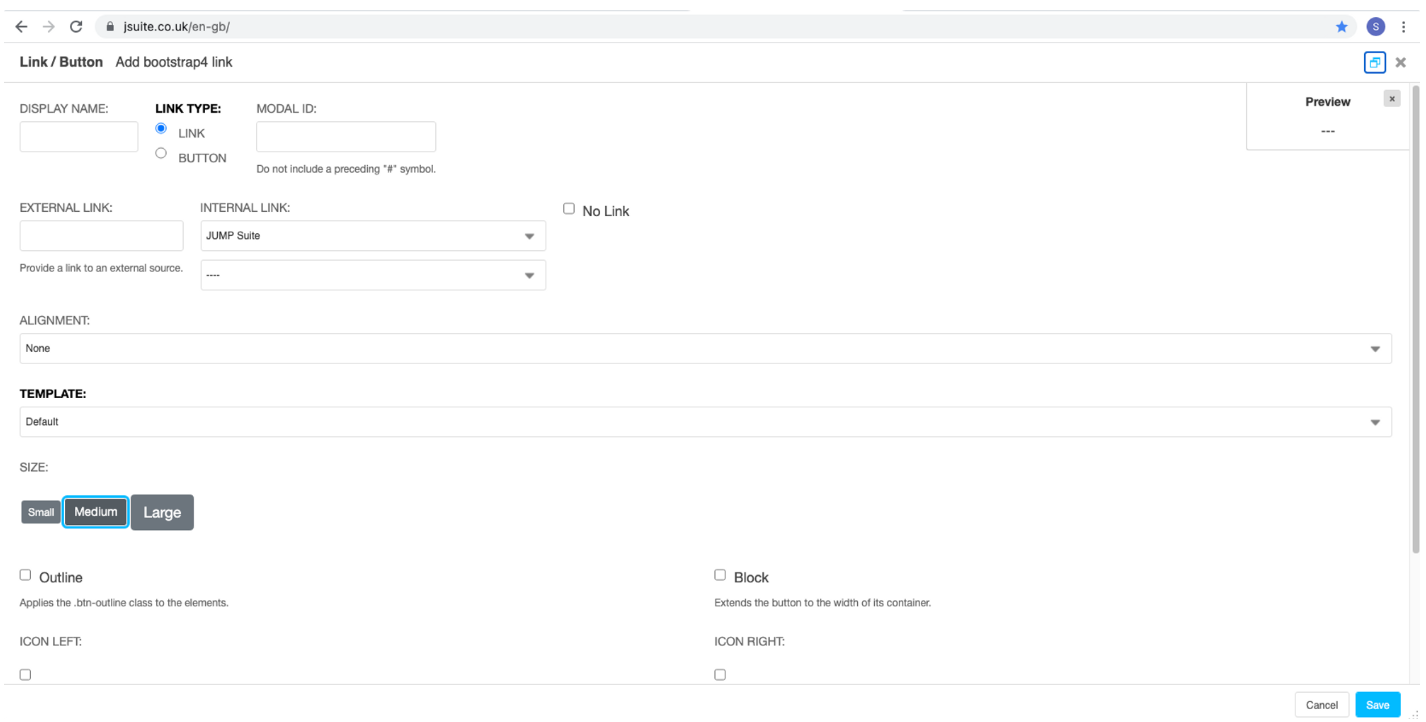This article explains how links and buttons work.
You can add buttons as well as internal or external links to your text. You can add an anchor to your text, or use the Link/Button plugin which allows you to choose a link or a button to add to your page.
In both cases, you can create internal or external links to your site. If the link is external, simply paste its URL. The Link/Button plugin gives you a preview of what your link or button will look like.
How to add a link/button:
Step 1: Add a button plugin
Press the '+' button and search for the link/button plugin.

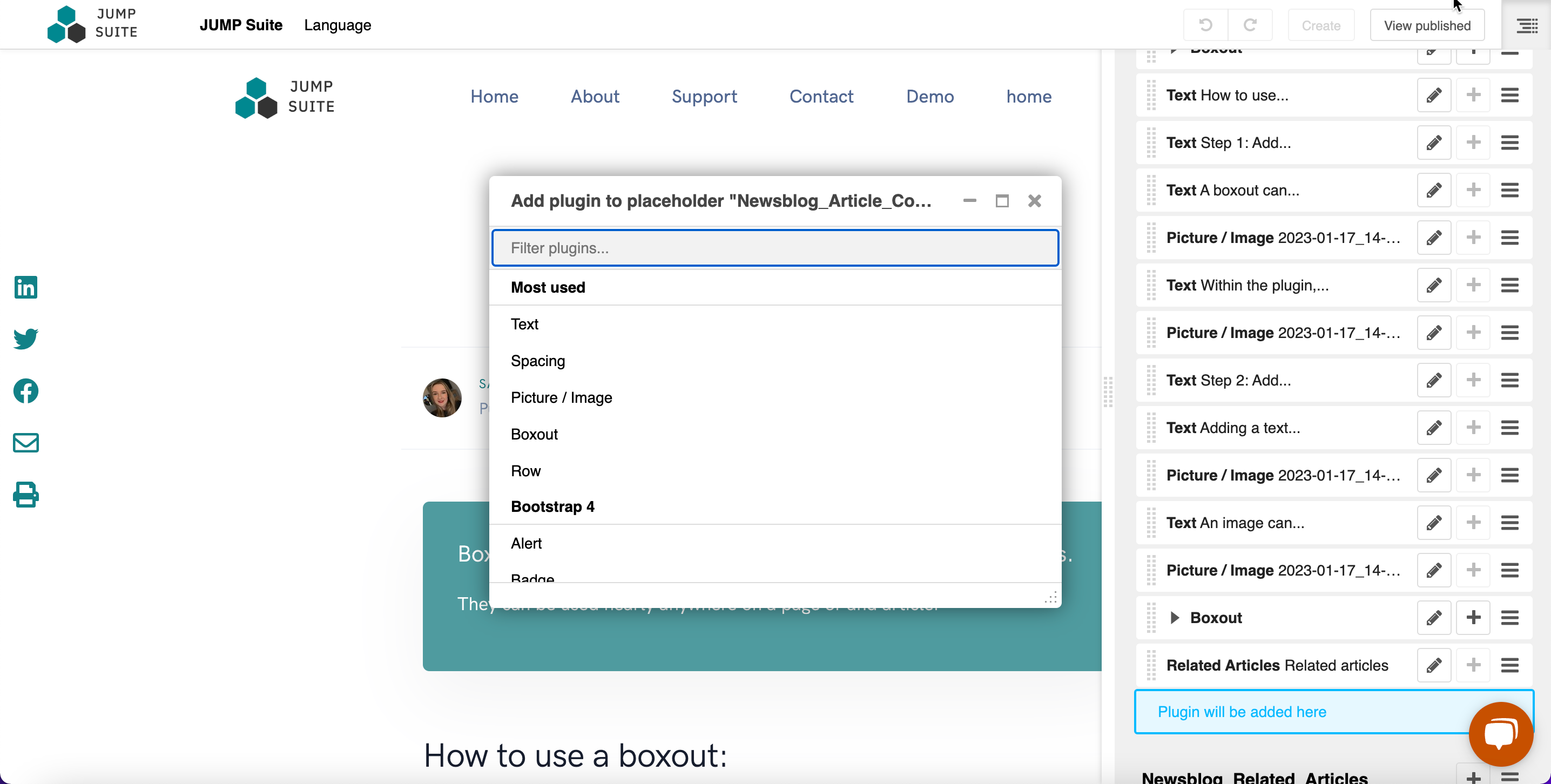
Step 2: Set the parameters
You can change the:
- The name displayed: this is the text that will be displayed on your link or button
- The external link/ The internal link: this is the page to which the button/link refers
- The context: this is the style of the link/button
- Size
- The Outline box: creation of a button with a style that is not full, and having only outlines. If the mouse passes over it, the button becomes full
- The Block box: is used to extend the button so that it is as wide as the container.