This article will explain how to add a new section
Sections allow you to add other types of content. You can call sections anything, but the most commonly created sections are 'blogs' and 'case studies' etc.
Adding a new section:
Step 1: Create the new Section
In the Articles admin section in the back end, choose "Sections" to show the current list, you'll see something like this:

Add a new Section with the blue button and you'll be taken to a form where you can define parameters of the new article type:
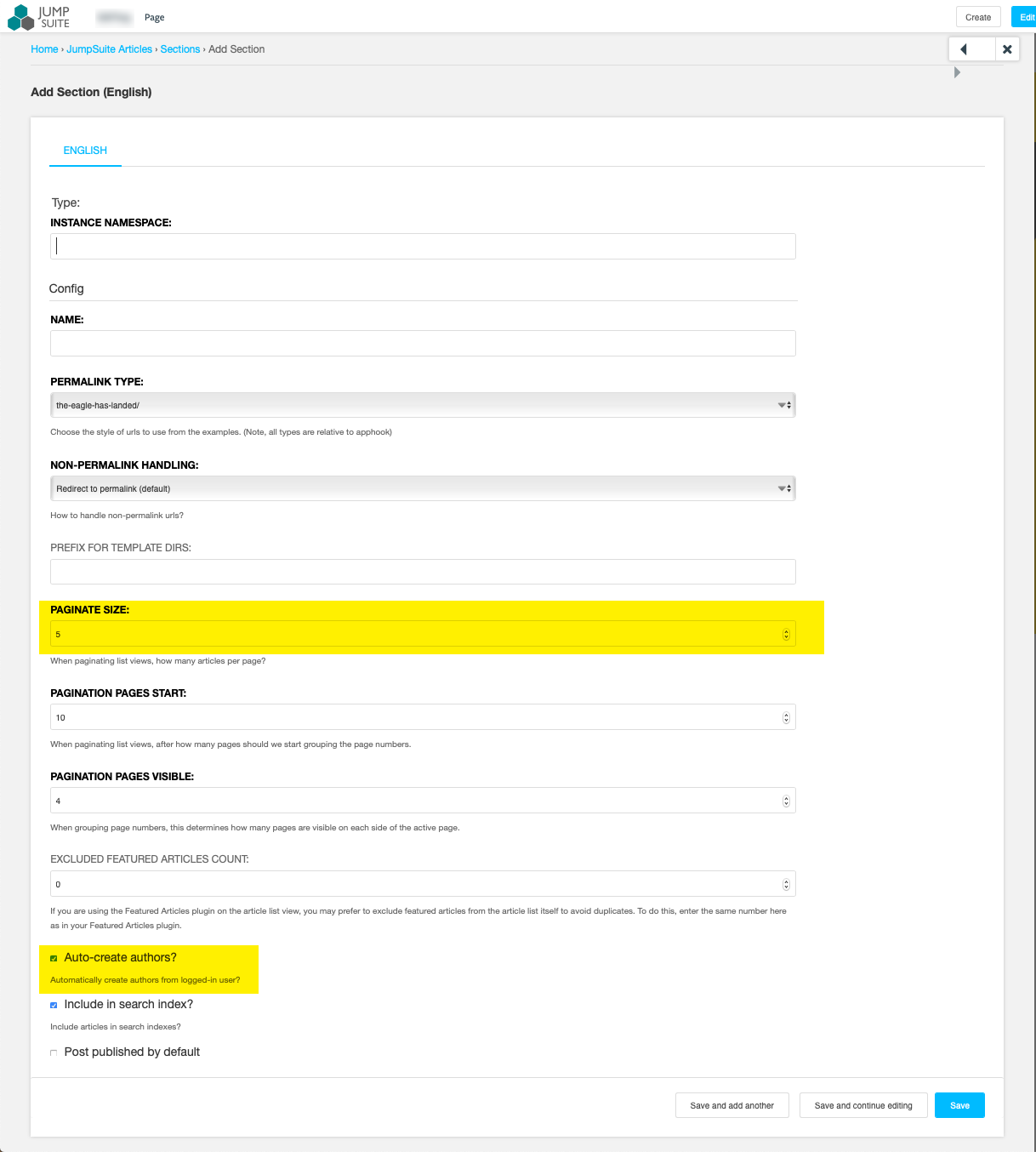
Change:
- The "Pagination size" to 10
- Un-tick the "Auto-create authors" check box
Save the Section and you'll see it shown in the list.
Step 2: Add a page for the listing
It's important to add a page for the articles to be listed on. Without this, the system can display an Error 500 when it tries to display "Related articles" plugins without defined Sections selected. In that case, the plugin can't find a listing app to determine which articles to show.
To add a listing page, create a new page in your content section so that you have a new page for the listing, you'll see something like this:

Click on the edit button and go to the advanced settings. We need to attach the "Newsblog" application to this page and specify the new Section name:
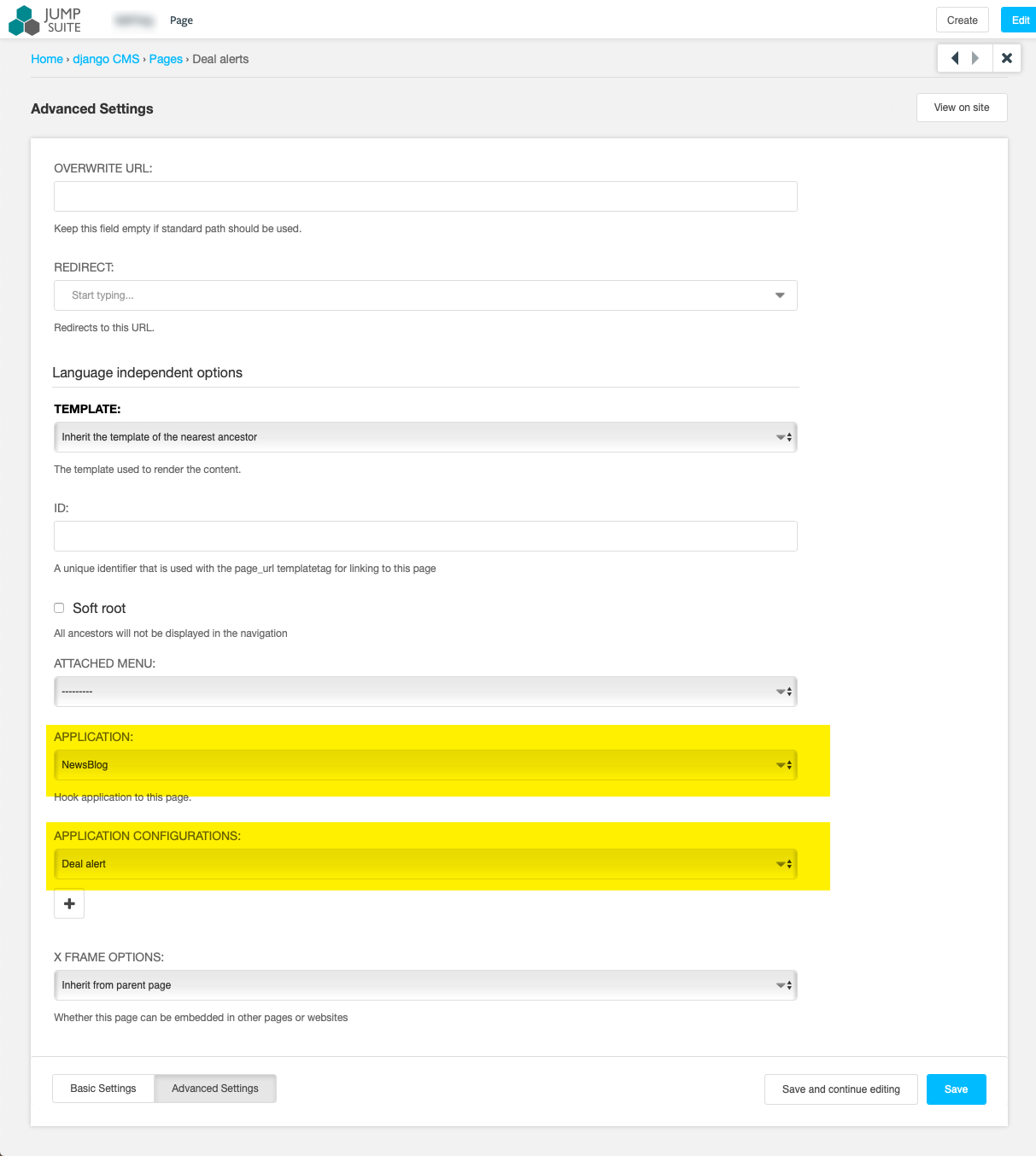
Save the page and Publish the changes and Articles in the new Section will be listed here.