This article will explain how to add a new person to your site.
It will explain step by step how to create and classify a person on the site.
Adding a new person
To add a new person, click on the “People” link from the Admin menu. This will take you to the listing page where you can either edit an existing person or add a new profile.
With all content types there are two steps to creating the page. First you have to create the base record, then add content via the form and plugins. The minimum content required to create a bio record is:
- First name
- Last name
- URL slug - this will be generated automatically and will form the final part of the URL, it cannot contain spaces.
Once you have created the base record, you should “Save and continue editing” before adding further content to the profile via the front end editor.
To do that, use the blue “View on site” button in the top right of the page.
Step 1: Add Personal details
The main section contains the contact details that will be used on the front end:
- Name
- Role
- Description - A short summary that will display in listings and Google search results
- Show on site - Allows you to create a new person but not publish them immediately
- Visual - Image, cropped to the dimensions specific to your site
Step 2: Select classifications
People can be categorised in the following ways:
By location
This is selected via a drop down list that is populated from the Locations module:
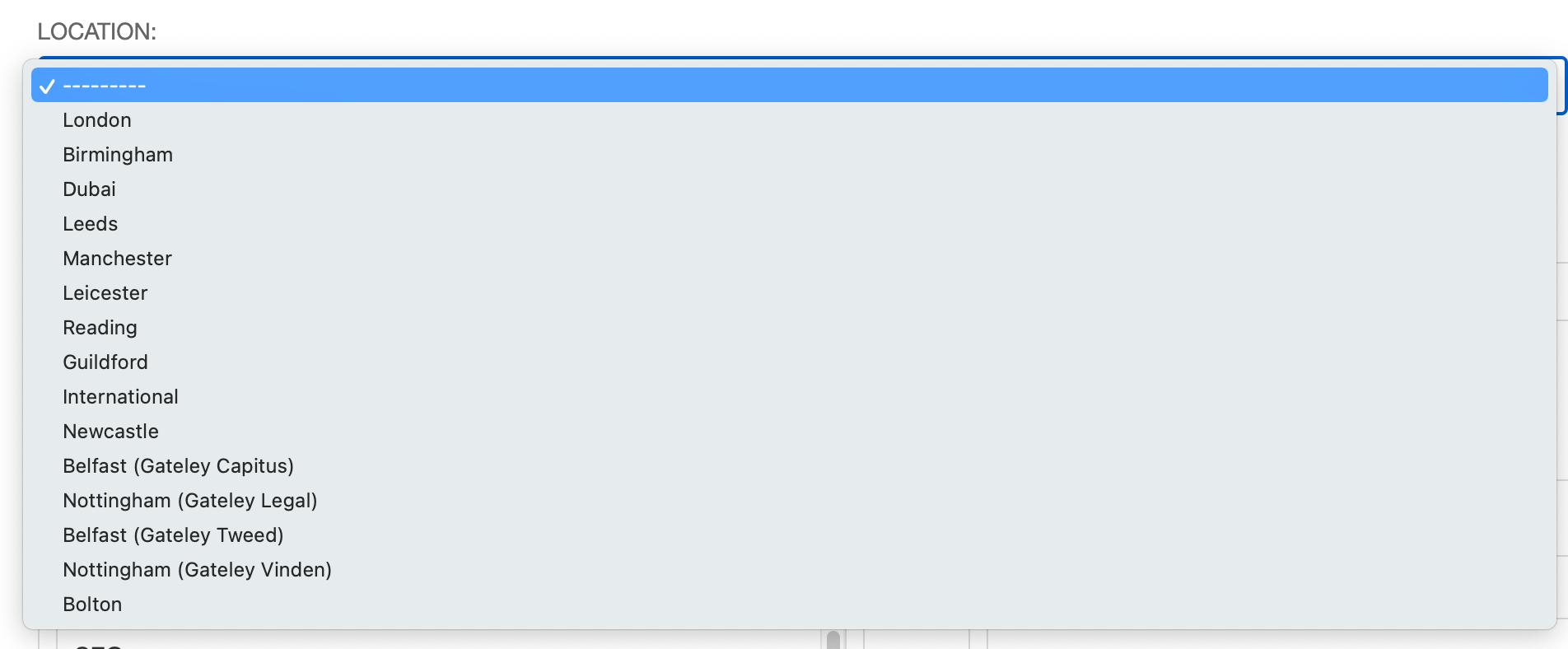
By Group
This allows you to create listings based on functions or groups (e.g. Senior management, PArtner, Asspociate, etc.). Peiople can be members of more than one group:
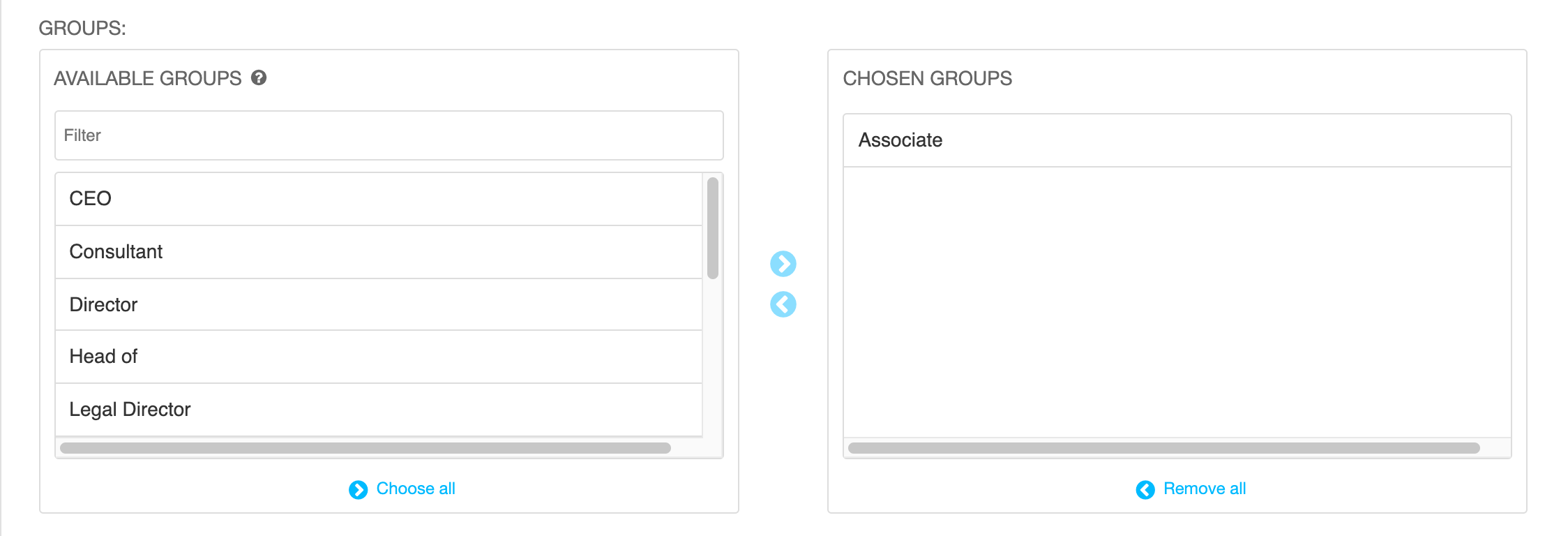
By Service
You can also categorise services with closely related Services. This allows us to automatically create a list of related services on the front end template.
Links are reciprocal so if you make a link in one direction, you don;t need to add it on the other Service, it will appear automatically.
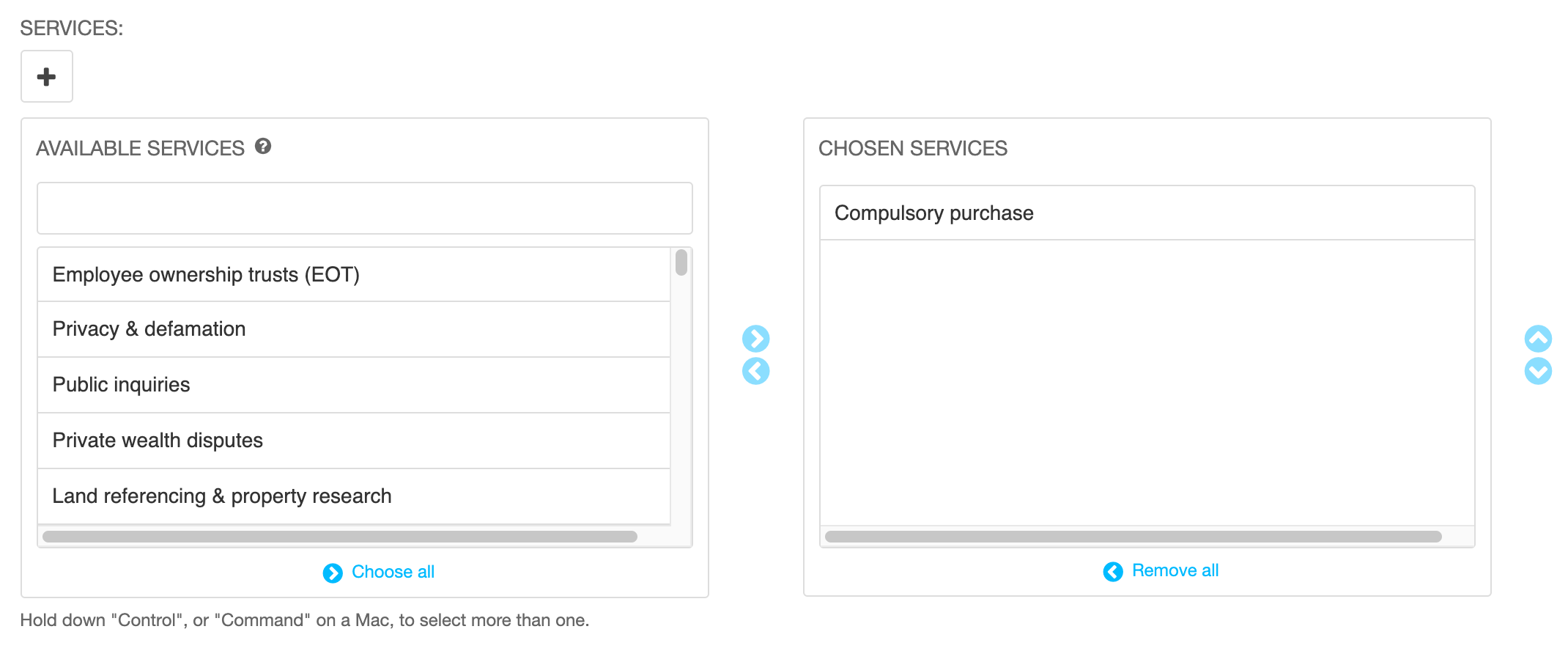
Other classification
Optionally, you might also have classification sections for:
- Categories
- Companies
These selectors work in the same way as the Group and Services sections above.
Important!
Your site may have slightly different categorisations than those listed above.
Also, not everyone will be able to be tagged to all categorisation options.
Categorisarion allows the person to show up on the site on other pages/modules with the same categorisation, so only select a category if it is relevant to the person.